We’ve made some awesome improvements to the way you manage your 3D models on Shapeways. I’m Christian part of the product team. We’re focused on improving your Shapeways experience on the web.
We’re really excited to share with you today the improvements we made to your Shapeways experience on the web. How many times have you uploaded a 3D model to Shapeways? Once, five times, over a thousand times? Uploading a model is not only an essential part of Shapeways experience, but it can also be one your first Shapeways interactions. Because of this, we wanted to make sure that managing your models is a great experience.
Today, we’re launching an updated version of the ‘My Models’ page in your Account. We’re enabling you to search through your models right from within the page, view only a specific set of models, and access the edit model page in just one click! We hope that these new and improved tools make creating even easier.
Here’s how it all works:
Searching
When you are only looking for a specific model, use the search to find that model. Looking for that ring you made for Anne one of your best customers? Type “anne” in the search and all models that have a title that matches “anne” will be displayed.
Search in My Models will also perform partial matching based on your search input. If you input “key,” you would see results displayed for all models that had “key” anywhere in their title. This means you could see all your keys and keychains displayed with the “key” search input. With partial match searching, it’s become incredibly easy to find a specific model or a set of models.

Filtering
Now you can filter your models based on their status. If you want to see all your “Not Downloadable” models, simply select the “Not Downloadable” button and the results will be all of your models that are not downloadable. You can also use a combination of statuses to achieve even more specific results. After selecting a status you can select any of the remaining statuses. Want to view all your “Not For Sale”, “Private”, and “Downloadable” models? Select the “Not For Sale” button, then the “Prviate” button, and finally the “Downloadable” button.
After filtering on a model’s status you can still search within the results displayed. Take our previous scenario for example. You could now search within your “Not For Sale”, “Private”, and “Downloadable” models. To clear the filters simply select the close button and you’ll be able to select new filters.
Editing
To get to the edit page of your model, you can now click the edit button which hovers over the model image.
We’re really excited about this update, and have been testing it for a couple of days. We hope you’ll be happy with the improved experience, and that finding your models becomes a lot more intuitive. We’d love to hear what you think! Please comment here on the blog, or in the
feedback section of the forum.
From talking with many of you we know that there are still more improvements we can make. Some of these improvements involve the pricing that is displayed, as well as performing bulk actions on models. We hope to have more updates coming soon for these improvements.
This update is another step into providing you with tools that make your experience with Shapeways ultimately better. We realize that some of you may have been using “My Models” to manage your shop. Our goal is to ultimately provide the best experience for you, and the most relevant tools. Whether you are an industrial designer, hobbyist, or a shop-owner, the focus of “My Models” is to manage your models in the most efficent way. Our next steps are to improve upon the shop inventory and management experience, so it also becomes the most efficient way for you as a shop-owner to manage your products.
We can’t wait for all of you to start using the “My Models” update. Have a great time uploading and managing new 3D models!
Update
We’ve become aware that when filtering by “Private” models, “Public” models are still displayed. We’re investigating the issue and will be posting updates within the Discussion and Feedback on My Models Page forum thread. Be sure to check that thread for future updates. The other filters are working so don’t shy away from using them. We’re committed to providing you the best possible experience of Shapeways on the web! Our apologies for this hiccup, we hope to resolve it soon.




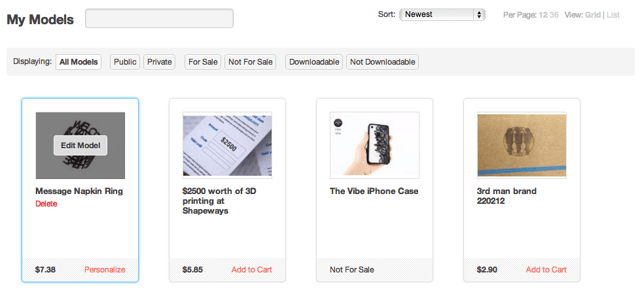



Nice work team….
Hiya,
One thing I find missing in the ‘Edit Model’ option is the ability do define an editable area on the model, akin to the Light Poem.
Example: If I design a stand, I would like to be able to select an area on the model where the buyer could input their own text, or have it generate a Serial number, or a QR code based on either preset criteria (like a serial number) or buyer criteria.
If a company wants to buy the stands in bulk, but brand it for a promotional freebie, it should be easy for them to do so.
It is simplistic but it does offer the ‘Creator’ customisation option without the hassle of having to create an individual upload for each buyer.
Cheers,
Luis.
You should still be able to make your model a co-creator to allow customization.
Hiya,
Maybe I have this wrong: I thought that through the Co-Creator the designer becomes an intermediary (hence the ‘Message to the designer’).
What I’m trying to say is: The ability for the designer to choose an area on the model that can be defined as customizable – From there the buyer either opts for the Text or QR code options (or the designer orders a batch with a Serial Number) and that’s it. If the buyer wants ‘Hi!’ as their message, that’s it, the designer is not involved.
Cheers,
Luis.
Hi,
I am wondering: what filters should I use to see the co-creator models that have been done (by other designers) for me? they appear in my models, right?
Thanks
If you have co-creator models to complete they will show up in a long red/orange button up top that will link you to the co-creators you need to complete.
Actually I was not speaking about the ones I have *to complete*, but the one that were *completed* for me by another designer. These ones are also in “My Models”, right?
(It is not obvious to me because, actually, I ordered some of my own models that were co-creators, and I think the customized versions still show in “My Models”: I’d like to filter them in order to delete them, but i don’t know how to filter…)
Looking pretty good, but can I add one more request: I’m always completely lost as to whether I’m seeing a price including VAT, or ex; and often whether it is including mark-up or not. Could you make this consistent please? Half the time I don’t know anymore what the price is I’m really paying for a model.
Maybe 2 filters would be of further interest:
shop section and material