Ok, I'm still not getting it. I followed this:
https://www.shapeways.com/forum/t/export-from-blender-w-textures.39313/
The texture renders in Blender without a problem. See attachment.
I export the 3ds file (cuz that's what the link says), zip it with the png texture exported and saved by Blender, and upload to Shapeways.
The uploader (once complete) shows that it is printable in full-colour sandstone (which it doesn't do when I upload an STL) and the 3D tools page shows that there is a texture associated... But nothing graphical that shows the map in place.
When I did what you suggested with the DAE file and look for the file name I did not find it. So, maybe the issue is in Blender? Back to my original question of what am I doing wrong?
i have uploaded PLY files direct from my scanner and they seemed to render ok as I recall. If I export from Blender to PLY, I can open the file in Paint 3D so quicker than uploading to Shapeways, but still no texture.

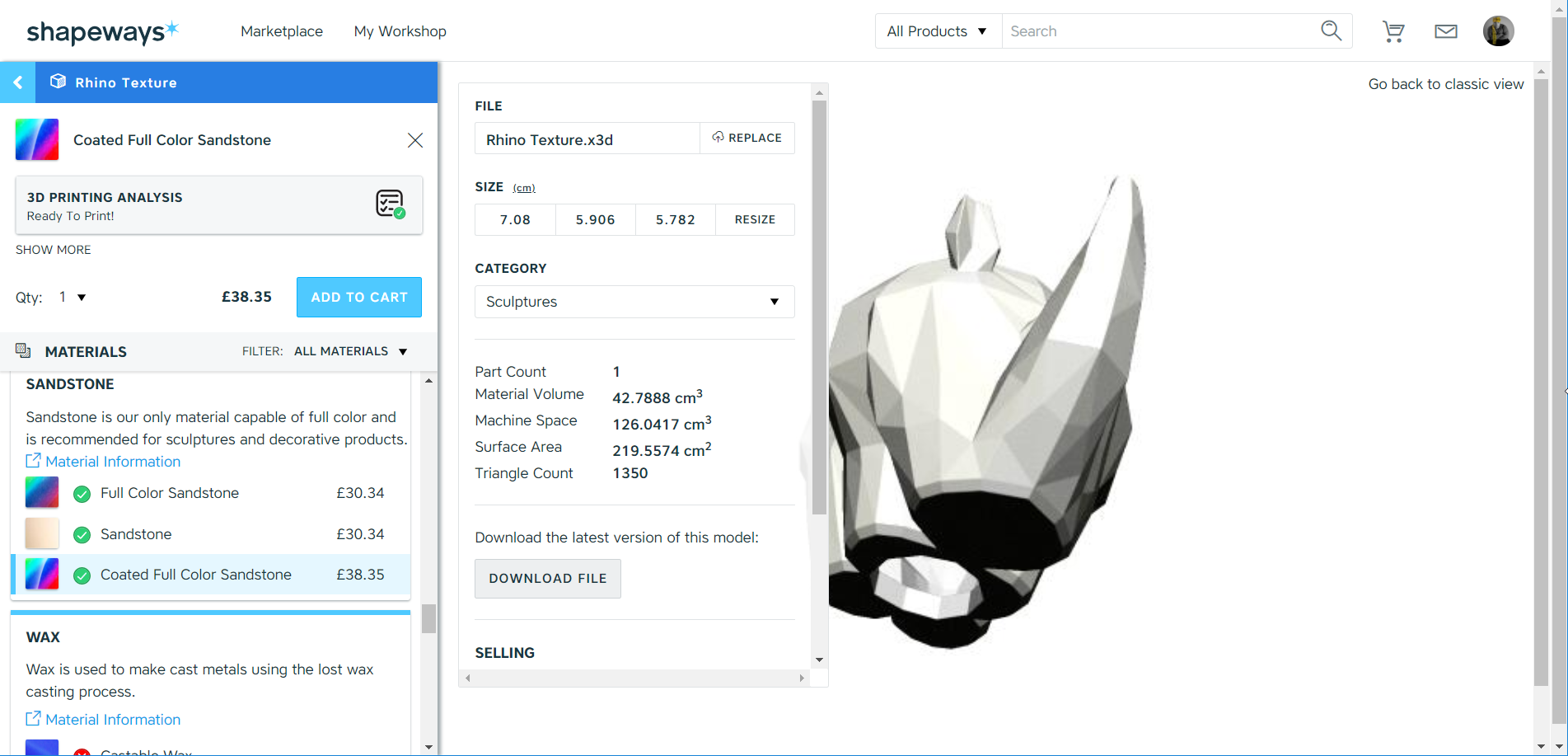

Last edited: Mar 19, 2018

